Table of Contents
Family Loader
The Family Loader efficiently loads or reloads one or more family files into one or more project or family files.
Starting Family Loader
Located in the CTC Software tab, the Family Loader button can be found on the CTC BIM Batch Suite panel.

Once the button is clicked, Family Loader will open:
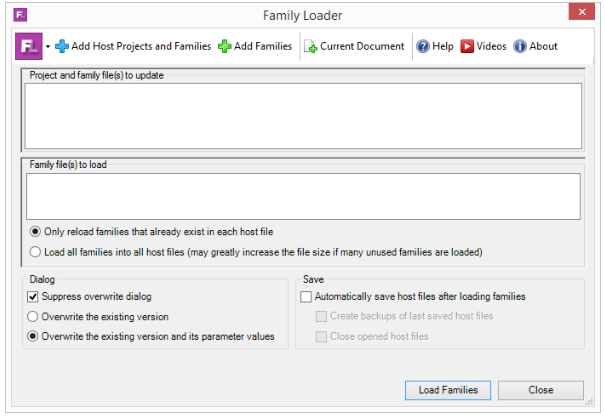
Selecting Project or Family Files to Update
To select which projects or families should have families loaded into them, click the “Add Host Projects and Families…” button in the toolbar at the top. The following dialog will appear:
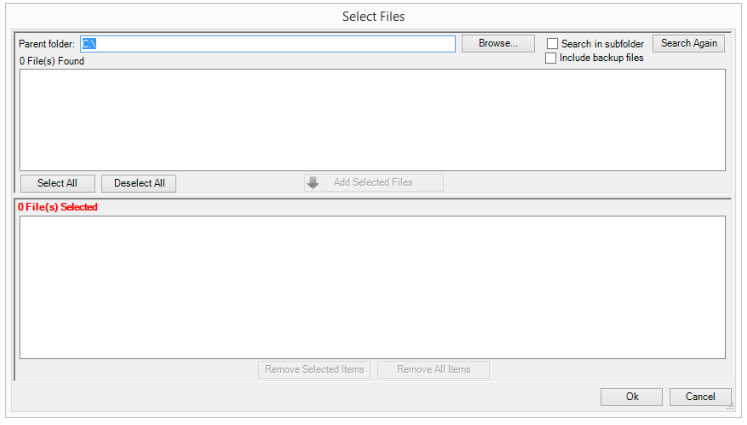
The controls at the top allow specifying in which folder to look for project files, and whether or not to include subfolders & backup files in the search results. Clicking the “Search Again” button will search for project files.
Once one or more host files have been found, they will appear in the “Files found” list. Click on one or more project or family files and then click the “Add Selected Files” button to add them to the list of host files to process.
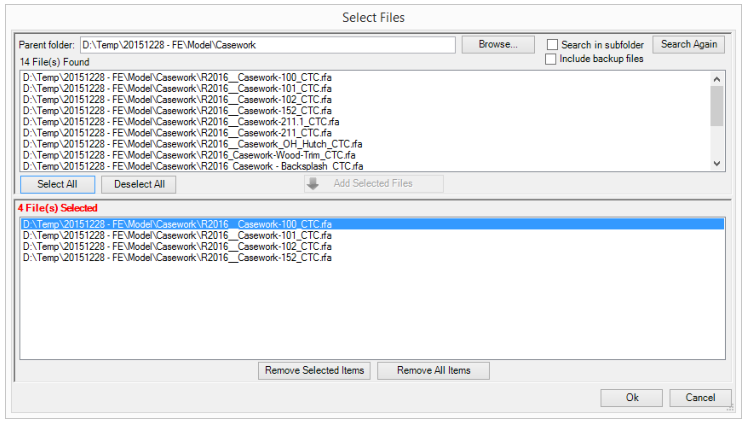
NOTE: At this point you can change the “Parent folder” to a different location and “Search Again.” This allows you to build a list of multiple project files from very different locations, all of which can be processed by Batch Family Loader in one pass.
Clicking the “OK” button will return the list of selected files to the main dialog.
To remove one or more host files from the list, select one or more files and press the “Delete” (or “Del”) key on the keyboard. The following prompt will appear:
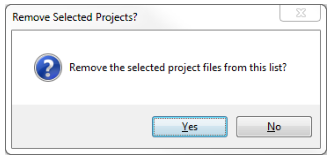
Click “Yes” to remove the selected project files from the list.
Selecting Family Files to Load
To select which family files should be loaded, click the “Add Families…” button in the toolbar at the top. This process is exactly the same as that of selecting the project files to update.
Family Options
Below the list of families to load are settings affecting how the loading should be handled. “Only reload families that already exist in each project” is useful when family content has been updated and the goal is to ensure the selected projects all have the latest version of the updated families in them without loading families that are not already being used. If the above is selected, check “Only reload types that already exist” to prevent the loading of additional types. “Load all families into all projects” may be useful when making template projects, for example.
Dialog
This section allows control over how the built-in Load dialog should be handled.
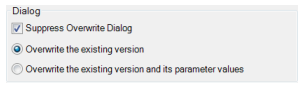
The option to ‘Suppress Overwrite dialog’ can greatly speed up the loading process as the Revit user will not have to confirm the load of each preexisting family as each project file is processed. However, suppressing the dialog means that once the process starts the families will be loaded using the selected options and will not stop until it is complete.
Save
This section allows control over how the updated project files are saved.
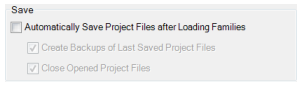
This option defaults to off, requiring that a user must confirm the changes made before they are permanently written to each project file. Each project file is left open in the Revit session.
This tool does not relinquish control of the loaded content, so a user must manually synchronize the changes to a central file and relinquish control once the loaded content is verified as correct.
If a project does not have worksharing enabled, then the save option will successfully save the project file. It is recommended that the file be saved manually, as this is the last chance to confirm the loaded content before it affects the main project.
Processing
During the processing of project files, a progress bar and status information will be shown near the bottom of the screen:
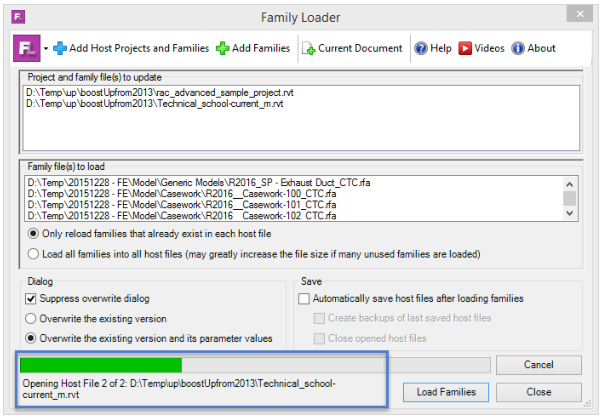
Viewing the Results
When Batch Family Loader has completed loading the families, this dialog showing what was processed will appear:
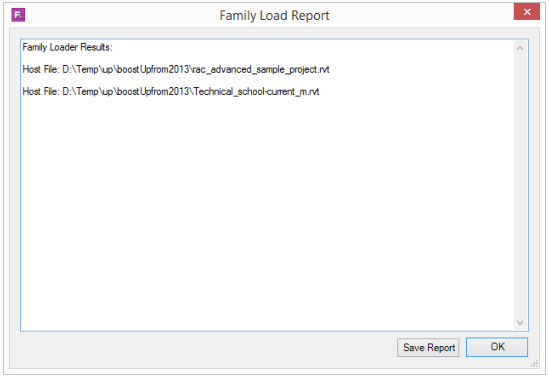
Important: In some cases you may notice that not all files show up as processed. This can be because a family was already in the project, and the family being loaded was no different than the one already in the project. It may also have been skipped because the family was saved in a version of Revit that cannot be read by the current version of Revit.