Network License Configuration
When choosing the “Network” choice, the CTC Network Floating License Server software must be installed and configured by a system administrator on a computer connected to your office LAN or WAN. The installation and configuration of this server software is described in the CTC Suites Installation and Configuration document.
Your system administrator should be able to tell you the path(s) to the license server(s) available.
In most cases the Network Server Path(s) value is simply the name (or TCP/IP address) of the server on which the floating network licensing service software has been installed.
After setting the Network Server Path(s) value (server name), click the “Apply” button. This will verify the settings by attempting to check out a floating license for this suite. If the server can be contacted correctly and a license checked out, a “Change Successful” message will appear.
At this point, the status at the top of the Product and License Information screen should show that a network floating license has been acquired.
Borrowing a License
IMPORTANT: For normal use of the software, where you have a connection to the network with your license server, you DO NOT need to borrow a license. Borrowing a license is normally only necessary when you know you will need to use the software at a time when you won’t have a network connection. While you have a license borrowed, that is one less shared license available to all other users.
When a network floating license has been acquired, click on the “Borrow…” button, which will allow you to borrow a floating license and temporarily lock it to your computer for a selected number of days.
This will allow you to continue using the software even when you don’t have a network connection to your LAN or WAN; until the expiration time.
However, it will remove one “floating” license from the server until either the borrowing time has expired or until you choose to return the borrowed license to the server before the borrowing time has expired.
NOTE: In the event your computer is lost, stolen or damaged (e.g. a hard drive crash) an administrator CAN NOT recover a borrowed license. In that case, the license will be unavailable to all users until the borrow period has naturally expired. As such, you only want to borrow a license for the barest minimum amount of time needed.
The dialog for borrowing a license looks like this:
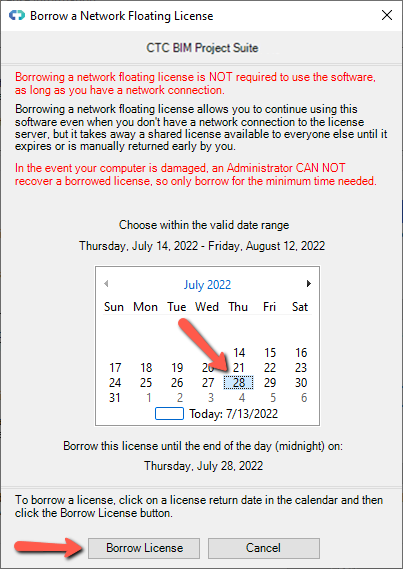
Click the “Borrow License” button.
The license server will be contacted and current floating license will be converted to a borrowed license. A dialog will appear confirming this.
Click OK on the borrowed license confirmation dialog. The license status at the top of the Product and License Information dialog will change to reflect that the license is borrowed.
When a license has been borrowed, it can be returned to the server early if it is no longer needed. It can only be returned to the server early if your computer has a network connection to the server on the network from which it was borrowed. This can be accomplished by using the “Return Early…” button on the Product and License Information screen:

Click the “Return Early…” button, then “Yes” to the following dialog to confirm.
NOTE: Using network floating licenses on a workstation which is using a software VPN connection to the company network is NOT recommended. This typically includes workstations that need to start up VPN client software in order to connect to the company network. Because software VPN connections are generally less reliable, the quality of maintaining the license after starting the software is in jeopardy and cannot be ensured. If the remote Revit workstation is to use network floating licenses, then a hardware VPN connection is strongly recommended. If a hardware VPN connection is not available, the remote workstation should use a borrowed a license instead.